Winrar file compression using Compression parameters
Winrar file compression using Compression parameters
When WinRAR is run on your computer, what can you do for file compression ratio improvement? Actually, this is also the process to create an archive with high compression ratio.
1. In WinRAR window, browse to the directory where the files you want to zip, select them and click Add button.
2. In following appearing Advanced name and parameters window, under General tab, move your mouse to Archiving options. Check Create solid archive and Lock archive two options.
3. Choose Best in Compression method.
4. Now select Advanced tab in Advanced name and parameters window, and click Compression button.
A new window would pop up, Advanced compression parameters. In this window, you can make more detailed settings to improve file compression effect according to file type you prepare to compress.
4-1 If they are the common documents or files, choose Force under Text compression. Set Prediction order as 63 (2-63), and Memory to use as 256.
The two parameters should be set up based on specific circumstance. The larger the value is, the more memory space would be occupied. And if decompression memory is smaller than compression memory, archive would probably go wrong.
4-2 If they are uncompressed video or audios, choose Force under Audio compression. Set Channel as 4 or 0. Generally, WinRAR will choose sound channel automatically.
4-3 If they are image files that haven’t been compressed, such as BMP or TIF, select Force under True color compression. Probably they would be compressed smaller than JPG. But if the images are JFG format, it would be not necessary to compress them.
5. Under General compression, set dictionary size as 4096 KB. Click OK in window Advanced compression parameters and Advanced name and parameters to compress files you open.
Then files will be compressed with above settings in WinRAR.
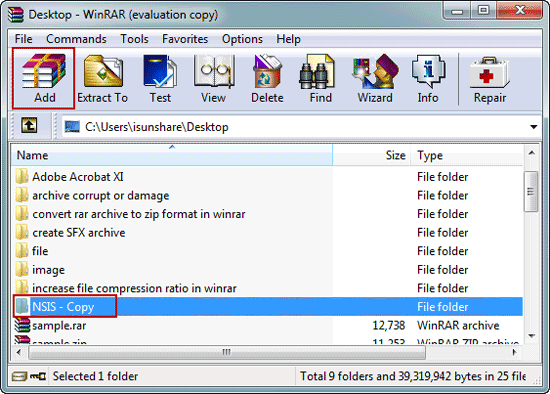
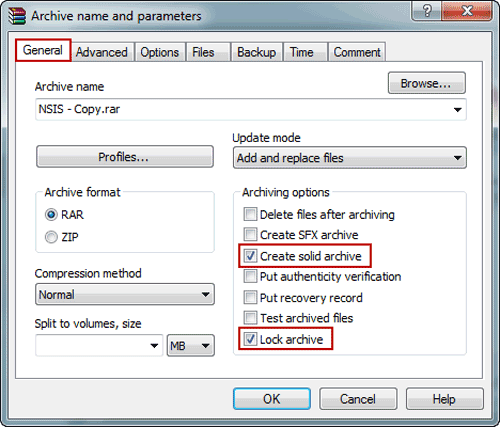
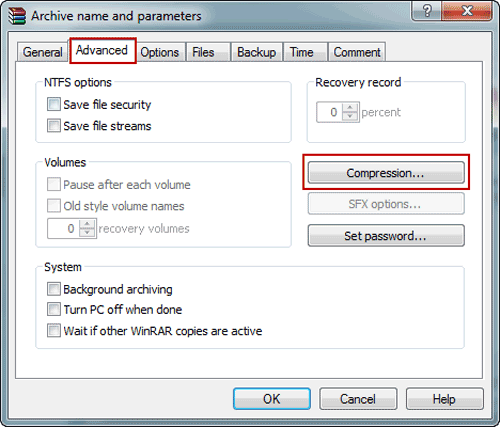
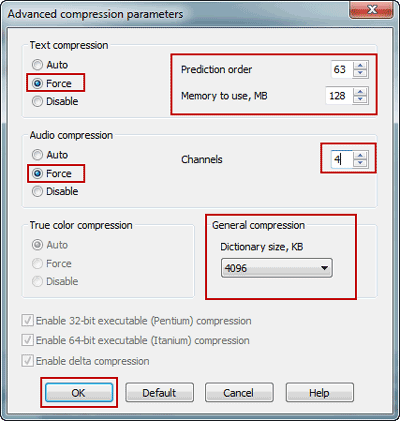
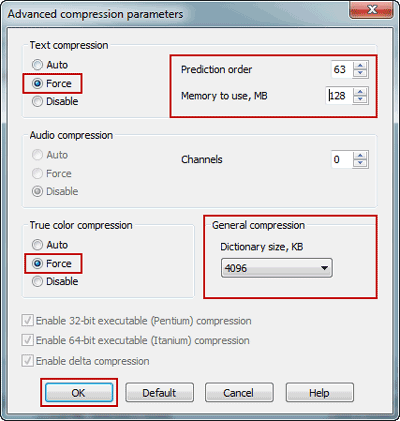
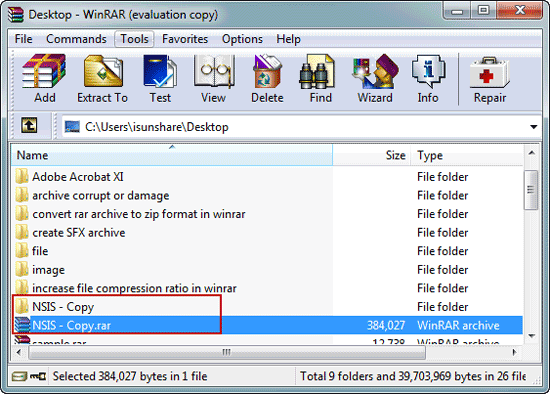
Comments
Post a Comment